Cataclysm DDA, Vim & WASD - Implications For Generalist Translations Of Qwerty Layouts To The Steam Deck
link to video demonstration on Peertube instance
Steam Deck controller config available by renaming Cataclysm DDA in your steam library (added as a non-steam game) to Cataclysm: Dark Days Ahead and then searching under community layouts for “Cataclysm DDA full keyboard mapping”.

edit: I recommend increasing the transparency of the popup steam menus by a large amount in practice, I kept them fairly opaque to make the video demonstration easier to follow
Here is my setup!
Vim Ring - my preference -> left joystick (no reason these can’t be shuffled around tho)
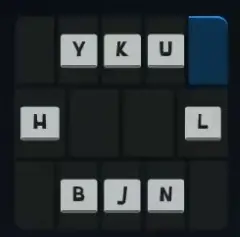
The Vim hjkl keys (along with the diagonals y u n b because this is CDDA and we need those diagonals) provide us with a clear idea we can ground the Steam Deck mapping in, and unlike a Vimmer with a qwerty keyboard, we can unfold the keys into the navigational ring (up down left right) Vimmer’s imagine in their head to understand Vim qwerty controls.
Not only does this provide an easy way to remember our first choice in dividing the qwerty keyboard into Steam Deck mappings, it also means that the control scheme has plug and play compatibility with a dizzying array of software and games that all are part of Vim’s ~40 year tradition and evolution of keyboard controls. Once you memorize the Vim Ring on your Steam Deck you will be able to use it for the rest of your life on joysticks and touchpads, and you can rest assured that other people will be developing vim hjkl based controls for software and games for the rest of your life.
WASD Ring - my preference -> left trackpad
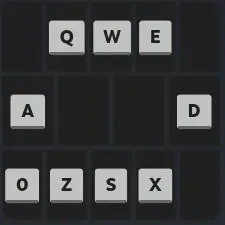
WASD is probably one of the most well known “conceptual projections” onto the qwerty keyboard right?
It might seem a bittt confusing at first that z and x are the diagonals, but if you remember that this navigational ring is based on WASD, than s has to be down, and thus it becomes intuitive that z and x would be the downward diagonals. The letters q and e are almost without fail where left-lean, right-lean controls are for tactical shooters (for leaning out of cover to shoot) but even to someone unfamiliar with these control schemes, q and e are pretty intuitive.
Center Column
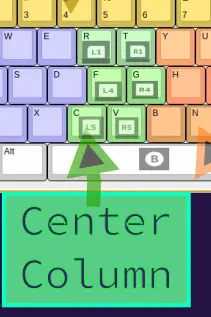
Notice here, that between the Vim and WASD rings is 2x3 column of unbound letters on the keyboard, those being c v, f g, and r t. The natural place for these letters which are frequently used by games and software is the four Steam Deck back buttons L5, R5, L4, R4 and the bumpers R1 and L1. True, vim prioritizes the horizontal home row, but given the accessibility of the other homerow keys in the VIM and WASD rings I don’t think this is a serious flaw especially because it is easy to visualize how this column maps to your Steam Deck.
Number Ring - my preference -> right trackpad
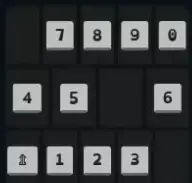
Now for our last navigational ring. This ring was inspired by reading about players admitting to making the extremely chaotic-neutral choice of using the number row rather than the numberpad for navigation lol. We could just recreate the numberpad in a menu, but we already have two rings, and if anything nudging the numberpad into a ring shape makes activation from a touchpad or a joystick much more intuitive, it also expresses directly the meaning of the numberpad in terms of navigation while allowing quick access to each number for rapid input. Importantly, the number row keys not the numberpad keys are used here so that in conjunction with shift this ring can be used to activate the alt number row commands !@#$%^&*().
Caboose Board - my preference -> right joystick
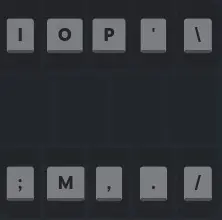
The Caboose Board is where the rest of the letters and punctuation keys go. I call this a “board” not a “ring” because more keys can be fit onto steam’s menu system by making two rows then making a ring, which provides a natural place for extensibility for additional critical keys needed only for a specific game or program that won’t mess up carefully arranged rings.
Controller Face Buttons, and Left & Right Triggers.
At this point all the letters from the qwerty keyboard are mapped onto the onboard Steam Deck controls. We just need to tidy up and map a few remaining keys outside of the main 3 rows of the keyboard and make some quality of life mappings for important controls in Cataclysm DDA.
Up until this step, other than starting from the assumption that mouse control is unneeded for this mapping, I haven’t made any keyboard mappings that are only memorable or salient in the context of Cataclysm DDA. Only after this point am I actually assigning keys to the facebuttons of the Steam Deck based on the specific requirements of Cataclysm DDA. Think about how much easier this makes it to create and memorize the muscle memory of mappings for the next complicated game you want to tackle creating Steam Deck bindings for, if it is a roguelike or other game/software that can be played without a mouse than at least 85% of these mappings don’t need to be changed. If mouse control is needed, it is easy to imagine slotting the number ring into a toggleable alternate menu that shares the same control binding. Or the caboose.
These final mappings are intended to be intuitive to someone who has used a gamepad a lot (especially xbox controller). Escape is mapped to the menu face button, tab to the view face button, backspace maps to the x facebutton, spacebar to the b facebutton, enter to the right trigger and shift to the left trigger allowing the shift key to easily be held like it is intended to be on a qwerty keyboard.
Some final quality of life tweaks for CDDA, a single press of the y facebutton activates the / key to bring up the advanced inventory management screen (absolutely amazingly powerful utility in CDDA) and a double press of the y facebutton activates they ? key to bring up list of commands with plain english search. A single press of the a facebutton is mapped to " which brings up the movement toggle (run, walk, crouch, prone). A double press brings up the mutations menu with [ (a somewhat tenous mapping to remember I concede, this is a draft tho). For now I have the thumbstick buttons mapped to + and -.
A Final Note On Menus
It is important to adjust the in menu sensitivity especially for navigational rings like the Vim Ring, WASD Ring and Number Ring. Typically for a ring assigned to a joystick one might want to set menu button activation to continous (with these repeat turbo settings) and tweak sensitivity so it is easy to reach the menu buttons on the far edges of the menu without it being uncomfortable or resulting in accidental activations of other keys.


Honestly? I think you are getting hung up on approaching this from the T9 perspective.
Take a look at the mechanical keyboard community. Most people are sane and looking at TKL or even 60% layouts where most buttons people actually use on a keyboard are represented by dedicated keys. But there are some real sickos who go for fully minimalist layouts where they have closer to 20 or even 10 keys. And those are the leyouts where you heavily rely on different layers so that “A” might actually be “Button 1 with modifier X and Y” whereas B is “button 1 with modifier X”. Basically people took the logic of dvorak and went to an insane degree. It is terrifying and it is beautiful.
And that has the same issues that mapping to a gamepad would. Some people are going to be able to internalize that in a timely fashion. Others are going to spend months using typing tools online to train themselves. And the rest of us are going to say “nope” and move on.
In terms of how to have a better steam deck keyboard? I think there is a lot of room for someone to go full keeb-pill and take advantage of the physical buttons. I would 100% watch that youtube video, maybe throw a tip in a tip jar, and then have a new appreciation for the touchscreen keyboard the next time I have to enter my Warframe password. But I still think that if your game is heavily reliant on having a keyboard… it isn’t a Steam Deck game. And that is fine. I am not going to play DCS on my Steam Deck. One of these days I probably will futz around with streaming X4 though.
Yeah well I think you are hung up on the mechanical keyboard community.
The T9 approach worked excellently, was extremely intuitive, and once learned, it is easily as effective as an on screen keyboard.
There just aren’t enough buttons on a deck to have dedicated key mapping and as well would never be intuitive.
This can be overcome by incorporating the philosophy of the T9 keyboard, taking it down to maybe 8-12 total keys you interact with.
Two hands, two flippers (index fingers), 4 keys either side (two thumbs), and you’ve got all the degrees of freedom you need.